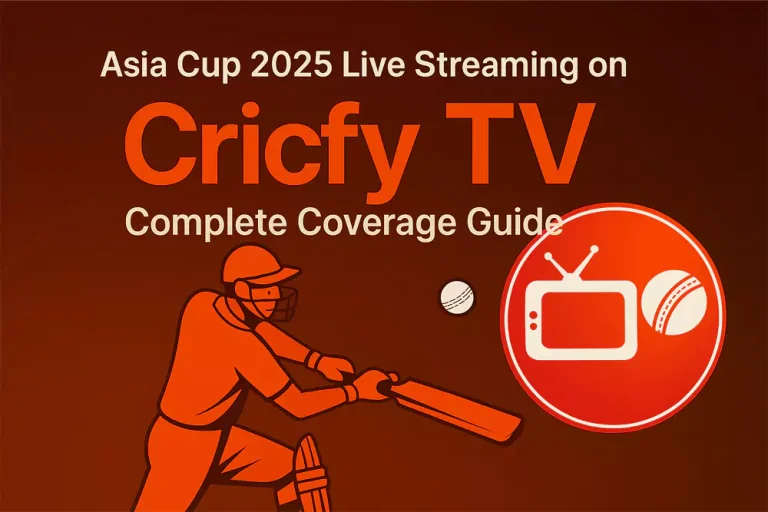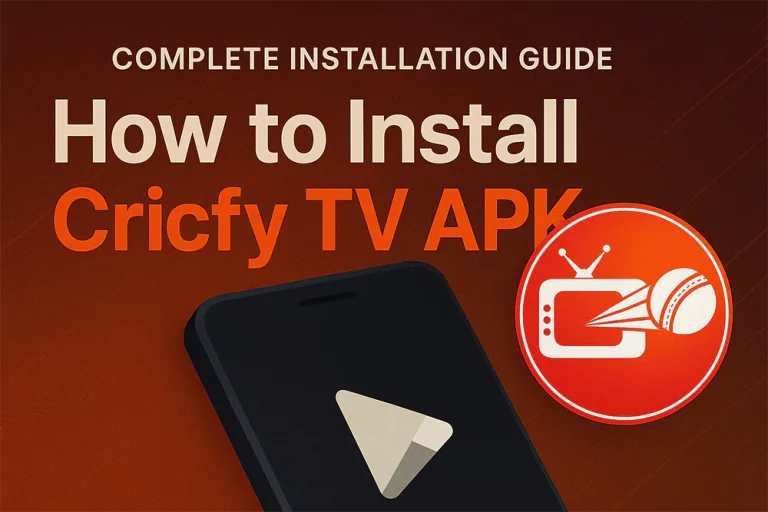Firestick Installation Guide
How to Install Cricfy TV on Amazon FireStick: Complete Guide
Step-by-step instructions to install Cricfy TV on your Amazon FireStick and start streaming live sports in minutes.
Quick Overview
Installing Cricfy TV on your Amazon FireStick takes about 10-15 minutes. You’ll need to enable installation from unknown sources and use the Downloader app to get the APK file. This guide covers everything from preparation to troubleshooting.
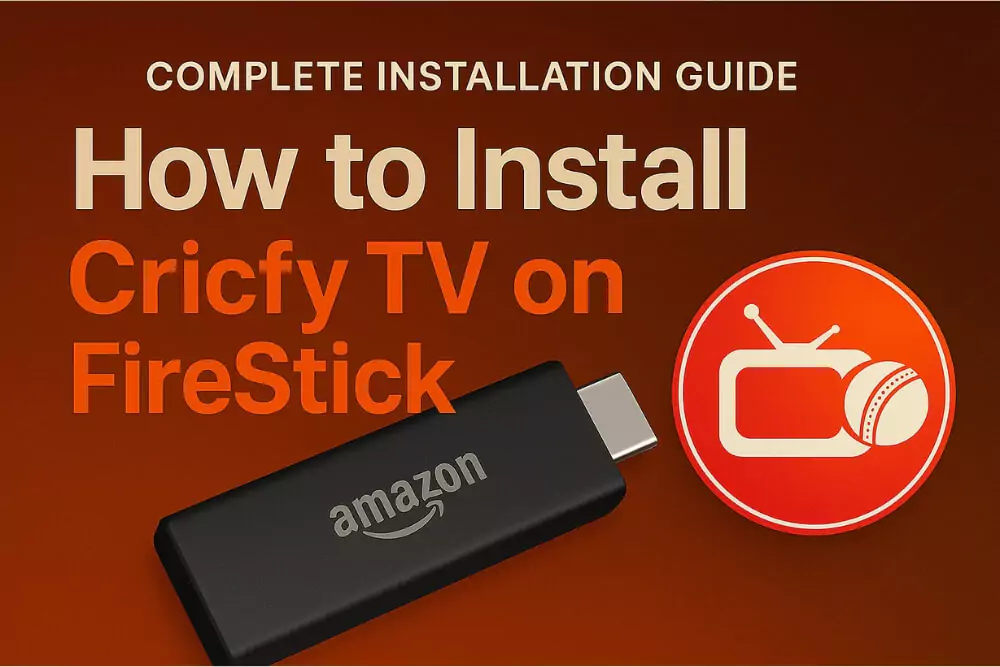
What You’ll Need
Required Items
Prerequisites
Step 1: Enable Unknown Sources
Security Settings Configuration
First, we need to allow installation of apps from sources other than the Amazon App Store.
Navigation Steps:
- From FireStick home screen, go to Settings
- Select My Fire TV (or Device on older versions)
- Choose Developer Options
- Turn ON “Apps from Unknown Sources”
- Confirm by selecting “Turn On” when prompted
Step 2: Install Downloader App
Get the Downloader Tool
We’ll use the official Downloader app to fetch the Cricfy TV APK file.
Installation Steps:
- Go to FireStick home screen
- Click the Search icon (magnifying glass)
- Type “Downloader”
- Select the app by AFTVnews.com
- Click “Download” or “Get”
- Wait for installation to complete
- Click “Open” when ready
Step 3: Download Cricfy TV APK
Download the APK File
Use Downloader to fetch the latest Cricfy TV APK from the official source.
Download Process:
- Open the Downloader app
- Click “Allow” if prompted for permissions
- In the URL field, enter:
https://cricfytv.to/ - Click “Go” or press OK
- Wait for the APK file to download (usually 20 MB)
- The installation prompt will appear automatically
Step 4: Install Cricfy TV
Complete the Installation
Follow the installation prompts to add Cricfy TV to your FireStick.
Installation Steps:
- When download completes, click “Install”
- Wait for the installation process (1-2 minutes)
- Click “Done” when installation completes
- Choose “Delete” to remove the APK file (recommended)
- Return to FireStick home screen
- Find Cricfy TV in “Your Apps & Channels”
Step 5: Launch & Setup
First Time Setup
Configure Cricfy TV for optimal streaming on your FireStick.
Initial Setup:
- Open Cricfy TV from your apps
- Grant any required permissions
- Wait for the app to load completely
- Browse available sports channels
- Select a stream to test functionality
- Adjust video quality if needed
Setup Complete: You’re now ready to stream live sports on your FireStick!
Performance Tips: For best results, use a wired internet connection or strong WiFi signal.
Troubleshooting Common Issues
App Won’t Install
- Ensure “Unknown Sources” is enabled
- Check your internet connection
- Restart your FireStick and try again
- Clear Downloader app cache
Streams Not Loading
- Check internet speed (minimum 5 Mbps recommended)
- Try a different stream or channel
- Restart the Cricfy TV app
- Clear app data and cache
App Crashes or Freezes
- Close and reopen the app
- Restart your FireStick device
- Check for app updates
- Ensure sufficient storage space
Security & Safety Tips
Best Practices
Security Recommendations:
- Disable “Unknown Sources” after installation
- Only download from official Cricfy website
- Keep your FireStick software updated
- Use a VPN for additional privacy
Performance Tips:
- • Clear cache regularly
- • Close unused apps
- • Use 5GHz WiFi when available
- • Position FireStick for good ventilation
Installation Complete!
Congratulations! You’ve successfully installed Cricfy TV on your Amazon FireStick. You can now enjoy live sports streaming directly on your TV with high-quality video and reliable performance.
Remember to keep the app updated for the best experience and latest features. Happy streaming!
Related Guides
PC Installation Guide
Learn how to install Cricfy TV on Windows PC using emulators
Complete Installation
Multi-platform installation guide for all devices
Troubleshooting Tips
Fix common issues and streaming problems
Ready to Install Cricfy TV?
Download the latest version now and start streaming your favorite sports content for free.